Task 15
Difference between Selenium IDE, Selenium Web Driver, and Selenium Gird ?
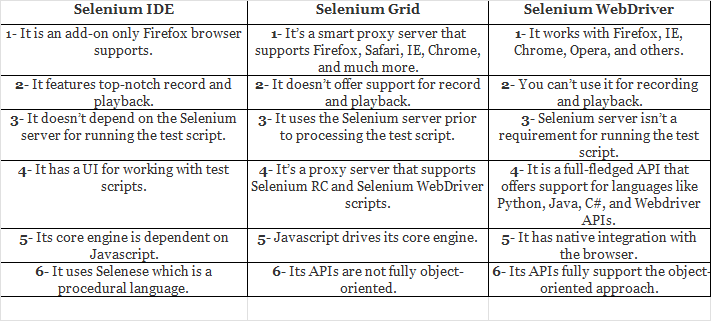
Selenium Script in java open Google and search for "Selenium Browser Driver"
We can click on Google search with Selenium web driver. First of all we need to identify the search edit box with help of any of the locators like id, class, name, x-path or CSS. Then we will input some text with the send Keys() method.
Import packages
Set the path to the chrome driver executable.
Create an instance of chrome Driver.
Use driver. Get to open google.
Find the search input field and enter the search query.
Close the browser.
What is Selenium? How it is useful in Automation Testing?
Selenium is a popular open-source framework and suite of tools used for automating web applications. It provides a way to interact with web browsers and perform various tasks, such as filling out forms, clicking buttons, navigating through web pages, and verifying web page content. Selenium is widely used in software testing for web applications and is valuable in automation testing for several reasons:
Cross-browser Compatibility Testing: Selenium supports various web browsers like Chrome, Firefox, Safari, Edge, and more. This allows testers to ensure that web applications work correctly across different browsers.
Cross-platform Testing: Selenium can be used on different operating systems like Windows, macOS, and Linux. This enables testers to validate the application’s functionality on various platforms.
Reusability: Selenium allows the creation of reusable test scripts and test suites. Test scripts can be developed once and run across different browsers and platforms, saving time and effort in testing.
Integration with Testing Frameworks: Selenium can be integrated with popular testing frameworks like JUnit and TestNG. This integration provides features for test management, reporting, and parallel test execution.
Parallel Testing: Selenium supports parallel execution of test scripts, which significantly reduces the time required for regression testing and improves test suite efficiency.
Support for Multiple Programming Languages: Selenium supports multiple programming languages like Java, Python, C#, Ruby, and JavaScript. Testers can choose their preferred language for test script development.
Extensibility: Selenium is extensible, allowing the incorporation of custom functionality and integration with third-party tools and libraries.
Continuous Integration (CI) and Continuous Deployment (CD): Selenium can be integrated into CI/CD pipelines, enabling automated testing as part of the development and release process.
Rich Ecosystem: Selenium has a large and active community, which means you can find extensive documentation, tutorials, and support from the community. Additionally, there are many third-party tools and libraries built around Selenium to enhance its capabilities.
Support for Mobile Testing: Selenium WebDriver can be used for mobile app testing as well, either directly or with the help of mobile automation frameworks like Appium.
In summary, Selenium is a powerful automation testing tool that helps ensure the quality and reliability of web applications across various browsers and platforms. Its flexibility, cross-browser support, and integration capabilities make it a popular choice for automated testing in the software development lifecycle.
What are all Brower driver used in selenium?
1.Chrome Driver: Chrome Driver is the driver used to automate Google Chrome.
2.Gecko Driver: Gecko Driver is the driver used to automate Mozilla Firefox.
3.Web Driver for Safari: Safari Driver is the driver used to automate Apple Safari.
4.Edge Driver: Edge Driver is the driver used to automate Microsoft Edge.
5.Internet Explorer Driver: Internet Explorer Driver is the driver used to automate Internet Explorer (IE).
6.Opera Driver: Opera Driver is the driver used to automate the Opera browser.
What are the steps to create A simple Web Driver Script? Explain with code
Step 1: Set up your development environment
Before you start, make sure you have the following components installed and set up:
Java Development Kit (JDK)
Integrated Development Environment (IDE) like Eclipse or IntelliJ IDEA
Selenium WebDriver Java bindings
WebDriver executable (e.g., Edge Driver for Edge browser)
Step 2: Create a Java project
Create a new Java project in your IDE.
Step 3: Add Selenium WebDriver library
Add the Selenium WebDriver library to your Java project. You can typically do this by adding the Selenium JAR files to your project’s build path.
Step 4: Write the WebDriver script
Here’s a basic example of a WebDriver script in Java that opens Google, performs a search, and then closes the browser:
package seldemo;
import org.openqa.selenium.By;
import org.openqa.selenium.Keys;
import org.openqa.selenium.WebDriver;
import org.openqa.selenium.edge.EdgeDriver;
import io.github.bonigarcia.wdm.WebDriverManager;
public class SeleniumBrowserDriver {
public static void main(String[] args) {
WebDriverManager.edgedriver().setup();
WebDriver driver = new EdgeDriver();
driver.get(“https://www.google.com/");
}
}
Step 5: Run the script
You can run the script from your IDE. Ensure that your browser and WebDriver versions are compatible. The script will open Google, perform the search, and then close the browser.